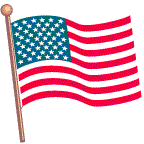HELP
Using this website
NAVIGATION:
"Terrys Place" website layout has five sections. Most of the pages conform to this layout but a few require special layouts. The five sections are:
- Header, spans across the top of the page.
- Leftside bar, just below header at the far left.
- Body, middle portion of page with black background (what you are reading now).
- Sitemap, far right side of page.
- Footer, spans across the bottom of the page.
The header contains the logo/greeting to the left, special event notice to the right, and "location bar" at the bottom. The location bar has the path to the displayed page, such as "You are at: Main/Terry/fun". The last entry is the current page. Each entry prior (Main/ and Terry/) are the menus you traveled through to get to this page. This makes it very easy to return to previous menus by simply clicking on their entry in the location bar. To the (far) right of the location is the current "Theme" in use (if any).
The leftside menu bar contains all of the pages within the current menu which you can visit, other menus you can go to. Simply click on the link to go there. Below that is your "VIP/TIP" status. For those who have a "FRIENDSHIP", "Samaritan", or "Star" account, once you login this will show your login status. All other visitors will be listed as public visitors. Below that will be any current infomation which might be helpful.
The body section displays the contents of the page which you are visiting. This section has a black background where the rest of the page has a reddish background. Note that if you have selected an alternate "theme" the background colors may be different.
The sitemap at the far right side provides an easy way to go to ANY page which you can visit on this website. The sitemap lists pages regardless of the current menu (as the left menu does). Only pages which you have access to are displayed, so we don't waste your time giving you "no access" messages. Simply click on the page you want and the system will figure out the menu location automatically. Note that some pages have wide BODY content, so you may have to scroll to the right to view the sitemap.
The footer lists the credits and copyrights. A lot of work goes into building a webpage, so please respect that work by NOT copying images or code NOT "hot linking" any pages to your website.
FEATURES:
The features here are designed to be entertaining, guiding, educational, informational, or assist those with special needs. Some of these include:
- Tooltip descriptions.
- Mouse over indication.
- Themes for alternate display.
Most of the links here will have a "Tooltip" description. This allows for a shorter name display (which takes up less room on the menu bar and thus gives more room for the body content). When you put your mouse pointer over the name, a more detailed description will appear (if available) nearby.
Also, menu items change color and size when the mouse pointer is over them. This helps those with limited vision to know the mouse is on the correct item.
You can select an alternate "THEME" to provide different text and background colors or font family and size options. The standard theme uses a size and contrast recommended for accessibility purposes (see the W3C standard accessible website guidelines). Note that you can only use an alternate theme if your browser allows this website to use "cookies". Once you select a theme, it is valid on all pages of this website until changed or removed.
LOGIN and ACCOUNTS:
For those who have a user account with Terrys Place, use the "Login" page to sign in. Once you have completed the login, your status is shown on the leftside menu bar under the page and menu options.
Enter the "Username" and "Password" that were assigned to you. Then click on "Login". The system will inform you if there is a problem with your login attempt and lets you try again.
The login page has some aspects that may need to be clarified for those not familiar with them. These should make it easier for you to log in.
Password entry is displayed with an "*" to protect you in the event somebody might be watching. If you want to view what you enter, click on the box for "Show password". You can alternate between shown and hidden without affecting the contents of the password entry.
If you forget your password, enter your Username and click the box for "Forgot Password". When you login, the system will attempt to send an email to you with your password. You MUST have a valid email address on file with this website AND you MUST allow for these emails to be sent (setting available in your user profile).
Once you have a successful login, you may choose to activate "Autologin" for your account (set in your user profile). Autologin will allow this website to automatically log you in each time you visit, thus no need to use the Login page each time. Note that your account MUST have this option turned on, your browser MUST allow this website to use "cookies", and you MUST reactivate it if you change your Username or Password. WARNING: DO NOT USE THIS IF YOU ACCESS THIS WEBSITE FROM A COMPUTER THAT IS IN A PUBLIC ENVIRONMENT!
NEED MORE HELP?
If you have any other questions about using this website, please contact me. I will do my best to help you and may add that to this area for other people to view.
Page last updated: February 18 2013 01:48:44.
Page visited: 1671